Friday, September 25, 2009
Wanna Know Wednesday Lab and Resource Scheduler September 2nd, 2009
Wanna Know Wednesday School Reach August 26
Tuesday, April 14, 2009
Thursday, March 5, 2009
Wanna Know How to do Requisitions! March 11, 7:45, HP Lab
PATHS FOR THE REQUISITION TEMPLATE:
Macs (System 10)
Go to Go
Connect to Server
IP 172.20.66.9
Log on with your last name first initial; password is your Citrix password
Scroll down to Requisitions
Double click on Requisitions and you should see a folder with your name on it
PCs (XP)
Click on My Computer
You will see both Requisitions and Inventory as a network drive
CREATING REQUISITIONS
To create a requisition, open your folder to access your copy of the Requisition Form. Open the form and IMMEDIATELY save the file as in the following example: choose File and then Save As; name the file with a descriptive name (if Liz is ordering from Apple Computer, she will name the file LBennettApple). PLEASE USE THIS FORMAT.
Please use these same steps throughout the year and ALWAYS SAVE YOUR REQUISITIONS IN YOUR FOLDER. Kyla uses this as a tracking procedure for processing and receiving orders. This will also help you keep track of what you have ordered for your inventory.
COMPLETING REQUISITION FORMS
Please include the company’s COMPLETE NAME, ADDRESS, PHONE NUMBER AND FAX NUMBER ON EACH REQUISITION FORM. If there is a catalog number or ISBN for workbooks or textbooks, it MUST be entered on your requisition form to be sure that the correct item is ordered. PLEASE LOOK OVER YOUR REQUISITIONS TO BE SURE THAT ALL YOUR INFORMATION HAS BEEN ENTERED CORRECTLY. Also, please be very descriptive of the items you are ordering. This will really help when the time comes for the orders to be checked in. You also MUST list a price for each item ordered. After completing the quantity of each item and the cost each of the item on the requisition, the total cost column should automatically figure your total for each line and for your entire order at the bottom of the form. If any information is incomplete or if the requisition is not printed out and handed in to the Business Office, the item or requisition WILL NOT be ordered.
PRINTING REQUISITIONS
Go to File
Page Setup
Pick Landscape Format
Choose Print
Print a paper copy/copies of your requisitions and submit them to your principal for approval.
All requisitions will be reviewed by Mr. Arend and given to Kyla so that she can go into your file and remove any red-lined items. You will use your Requisition file to add items to your classroom inventory. This should be an efficient way for you to keep track of what items were ordered plus help you keep your inventory up to date.
OFFICE MAX ORDER
Kyla will order the basic supplies for daily classroom operation such as staples, tape, pens, glue, file folders, envelopes, markers, highlighters, board erasers, board cleaner, post-it notes, pencil sharpeners, adult scissors, fun-tak, paper clips, binder clips, rubber bands, liquid paper, transparencies, index cards, legal pads and tag board. These items will be kept in the storage room in the main office. Norinda will order tempera paint, construction paper and art rolls. These items will be stored in the elementary workroom.
Thank you for your cooperation in making this a smooth process.
Looking Ahead: Inventory is found in the same manner. Instead of Requisitions, choose Inventory. All inventory is online and is due at checkout.
Tuesday, January 6, 2009
Wanna Know How the Elementary Lab is Doing! January 7th, 7:45
Please join me tomorrow in the elementary lab! I know it isn't much notice, but I REALLY WANT TO KNOW!
Your representatives on the technology committee are Jeff Ganschaw and Jay Swatek. We will be having a meeting next week to decide our goals for our 3 year tech plan, so I would love your input. Please feel free to comment here if you can't make the meeting! Click below on comments, pick anonymous, but please put in your first name and grade with your comments.
State technology standards by grade are found at:
http://doe.sd.gov/contentstandards/NCLB/index.asp
Monday, December 1, 2008
Create a Blog with Blogger! Wednesday 7:45 Dec. 10
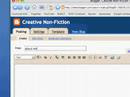
"Set up your account
Watch this screen recorded demonstration on How to Set Up a Blogger Account by DigitalDigs on YouTube.
Open your web browser and go to: http://www.blogger.com
Click on 'Take a quick tour' and read about blogs. Can you see how this tool could be useful?
Time to create your own blog, click 'Create your blog'
Enter your existing email address
Enter your preferred password for Blogger
Complete the rest of the page and REGISTER.
Select a name for your blog. Something of professional or personal interest.
Select a template. Don’t worry to much about which one you use – you can change it later if you want.
Your blog has been created, why not post something, click 'start posting', add a title and something about yourself in the message and hit 'Publish'
Your blog has been published successfully, have a look by clicking 'View blog'.
You now have yourveryown.blogspot.com address to publish to the internet.
Log-out of your blogger Account by choosing 'Sign Out'
Publish content (Blog Posts) and comment on other blogs
Go back to http://blogger.com and log in, using your login name and password.
This takes you to the 'dashboard' of your blog. (This is where you can change all the settings that control how your blogsite works. We'll come back to this later but for now lets publish some more content...) Click '+ New Post'
NB. Your browser may not support display of this image. Try to use a standards based browser such as Firefox
Your blog entry publisher window will appear. Much like a word processor you can change the colour of text, add bullet points and header, notice the types of material you can put in your blog entry – text, links, photographs... have a play at adding an image and using the formatting tools then click 'publish'
Go back and see what your yourveryown.blogspot.com web page looks like.
Check out other blog examples and post comments (optional)
One of the great aspects of blogging is being able to comment on your students work for example: 'The Gong Media Student Blog' ( http://tinyurl.com/yqwva8 ) and colleagues work 'Learning without borders blog' ( http://tinyurl.com/yrpfrd ).
Click 'Comment' at the bottom of a blog post to add a comment
Similarly, share your blog with others and ask them to comment
Configure your blog to work how you want, open or closed - 5 mins
There are benefits in publishing openly to the internet, but if you don't want the whole world to be able to view what you write or if you need a closed environment for students blogging, then the Blogger 'Dashboard' is where you can configure your blogs to work how you want, Open or Closed.
To do this go back to your Blogger 'Dashboard' and click 'Settings'.
NB. Your browser may not support display of this image. Try to use a standards based browser such as Firefox
Choose 'Permissions', if you want your students to be able to contribute, simply click 'Invite', enter their emails to Invite more people to write to the blog - this then becomes a 'class' blog rather than an individual one.
Choose 'Who can view this blog? / Only people I choose / Only blog authors' There are benefits to having an open blog, but duty of care and tracking may need to be considered with student's contributions.
OK, now choose 'Comments' , have a look at the various choices available for using comments on your blog. Think carefully on your reasons for restricting comments. Should you wish to restrict comments to your classroom only choose 'Only members of this blog' from 'Who can comment'.
Important choose yes for 'Show word verification for comments?', Why? If you don't your blog will be open to the scourge of the internet, Spam! Spam is automated junk mail, word verfication means should a viewer wish to comment they must enter a list of letters and numbers before the comment is posted.
Also, in the 'Comment Notification Address' field insert your email, this way you'll be informed when a comment is posted.
Finding and putting multimedia within your blog
Watch this screen recorded demonstration called Embed multi media into blogs by Leigh Blackall on Blip.tv
'What happens when you mix 200 litres of Diet Coke and over 500 Mentos mints? The results are completely insane.' We'll now embed a video that shows you using the video sharing website http://revver.com
Go to http://one.revver.com/watch/27335 what do you think? Look for the link, 'Grab code'. As the instructions say 'Paste this code anywhere you can add HTML.' You can add HTML to your blog posts. Cick on and copy ALL of the the code.
NB. Your browser may not support display of this image. Try to use a standards based browser such as Firefox
As before go to blogger.com log onto the dashboard click '+New post' then choose 'Edit HTML'.
HTML stands for Hyper Text Markup Language, don't worry, you don't have to know the technicalities of HTML to publish to your blog, just how to copy and paste the HTML code i.e...
Notice the labels to describe the content of the post, you can use these to categorise your blog posts.
Click 'Publish' and 'View Blog'. Would this engage your students?
Why not link to a resource explaining the science of how this happening? By searching on the online encylopedia Wikipedia you will find why http://en.wikipedia.org/wiki/Mentos_eruption
There are many free online tools to enable you create and publish resources for example:
http://revver.com find and share videos,
http://www.slide.com create slideshows,
http://www.slideshare.net/ publish and share powerpoint.
These tools are commonly refered to as Web 2.0 technologies. Many of these tools enable you to put the media you or your students create into your blog. Have a quick look at these tools, search on some of the content and look for HTML code to embed into your own blog. How could you create engaging media for your students using these tools?
Where to next....read this http://tinyurl.com/yo53fw W
Info taken from http://www.wikieducator.org/How_to_use_Blogger
Friday, November 14, 2008
How to use Distance Labs 1 & 2 & Lab & Resource Scheduler
I will show you how to use the equipment in this lab, we will go to Distance Lab 2 and I will show you how to run the equipment there and I will show you lab and resource scheduler to sign up for the labs with our school.
The emails I forward to you with the sessions have to be signed up with their link, but you will need to reserve a room here, too. Lab and Resource scheduler is what we use here to sign up for rooms. Login is your firstnamelastname (no space) password is password when you initially go in, and then you can change it.
Please come if you are interested!